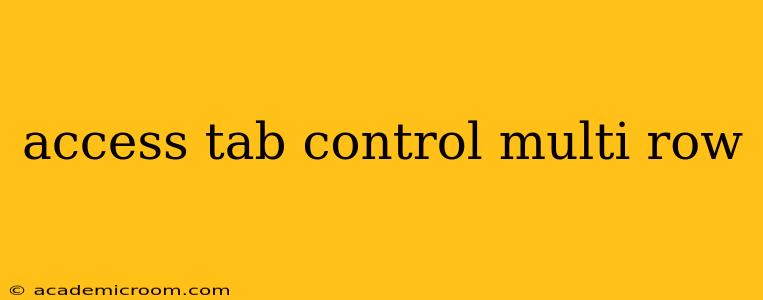Tab controls, often utilized in various applications to organize and present information, can sometimes present challenges when dealing with multi-row data. This comprehensive guide explores effective methods for accessing and manipulating data within multi-row tab controls, covering different programming environments and addressing common issues. We'll delve into practical examples and best practices to ensure you can seamlessly manage your data.
What are Multi-Row Tab Controls?
Before diving into access methods, let's clarify what constitutes a multi-row tab control. Unlike single-row tab controls that display tabs horizontally, multi-row tab controls arrange tabs across multiple rows, often necessary when dealing with a large number of tabs or to improve visual organization. The specific implementation varies depending on the programming environment (e.g., .NET WinForms, WPF, JavaScript frameworks like React or Angular).
How to Access Data in Multi-Row Tab Controls: A Practical Approach
Accessing data within a multi-row tab control depends heavily on the underlying technology and how the data is integrated into the control. Let's consider some common scenarios:
1. Accessing Data Using Programming Languages (.NET WinForms Example)
In .NET WinForms, you might use a TabControl with multiple TabPage instances. Each TabPage might contain controls (like TextBoxes, DataGridViews, etc.) holding the data. The approach to access data involves:
- Iterating through TabPages: You would first loop through the
TabPagescollection of theTabControlusing aforeachloop. - Accessing Controls within TabPages: Inside the loop, you would access individual controls on each
TabPageusing their names or tags. - Retrieving Data from Controls: Finally, retrieve the data from each control (e.g., using the
Textproperty for aTextBoxor accessing data rows from aDataGridView).
Here's a conceptual example in C#:
foreach (TabPage page in tabControl1.TabPages)
{
TextBox textBox1 = (TextBox)page.Controls["textBox1"]; // Access a TextBox named "textBox1"
string data = textBox1.Text;
// Process the retrieved data
}
Remember to handle potential NullReferenceException errors if a control isn't found on a specific TabPage.
2. Using JavaScript Frameworks (React Example)
In JavaScript frameworks like React, the approach differs. You'd likely have a component representing the tab control and individual components for each tab. Data management would often involve state management libraries like Redux or Context API.
Accessing data would involve accessing the state managed by these libraries within the specific tab component's render function. This would often require traversing the component tree to locate the data.
3. Accessing Data Through Data Binding
Many frameworks and environments support data binding, which simplifies data access. Instead of directly accessing controls, you bind the control's data source to a data structure (e.g., a DataTable, an array of objects). Changes in the data source automatically reflect in the control, and vice versa. This is generally the preferred method for multi-row data as it promotes cleaner code and data consistency.
Frequently Asked Questions (FAQs)
How do I add new rows to a multi-row tab control?
Adding rows typically involves adding new controls (or updating data within existing controls) to the specific TabPage representing the row. The exact method depends on the control type and the programming environment. In data-binding scenarios, you would add new data rows to the underlying data source.
How do I handle events in a multi-row tab control?
You would typically attach event handlers to individual controls within each TabPage. For example, you might attach a TextChanged event handler to a TextBox or a CellValueChanged event handler to a DataGridView. The event handler would then have access to the specific control and the data it contains.
How do I efficiently search data within a multi-row tab control?
For efficient searching, using data binding and employing searching mechanisms provided by your data source is crucial. You can then search the entire data source (and implicitly the tab control) at once rather than searching each tab individually.
What are the best practices for designing multi-row tab controls?
Consider these best practices:
- Clear Data Organization: Use a structured approach to organize data within the tabs.
- Consistent Naming Conventions: Use consistent naming conventions for controls and data elements to improve maintainability and readability.
- Error Handling: Implement robust error handling to gracefully manage unexpected situations.
- Data Validation: Implement input validation to prevent data inconsistencies.
- Accessibility: Design with accessibility in mind, ensuring users with disabilities can interact with the tab control effectively.
By applying these strategies and understanding the specific nuances of your chosen programming environment, you can effectively access and manipulate data within multi-row tab controls. Remember to prioritize clear code structure, robust error handling, and efficient data management techniques for optimal results.