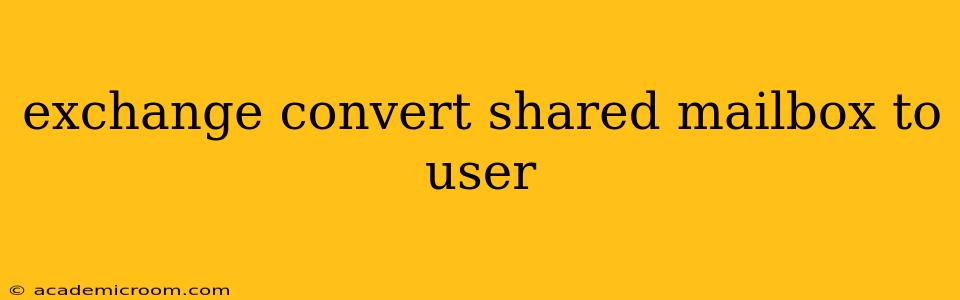Migrating from a shared mailbox to a dedicated user mailbox in Microsoft Exchange offers several advantages, including improved access control, individual mailbox quotas, and easier management of individual user permissions. This comprehensive guide will walk you through the process, addressing common questions and potential challenges.
Why Convert a Shared Mailbox to a User Mailbox?
Shared mailboxes, while convenient for collaborative tasks, lack the granular control and features of individual user mailboxes. Converting to a user mailbox provides:
- Enhanced Security: Implement stronger access controls and permissions, safeguarding sensitive information more effectively.
- Dedicated Storage: Each user receives their own mailbox quota, preventing storage limitations from impacting others.
- Individual Archiving: Simplify archiving and eDiscovery processes for individual users.
- Improved Management: Streamline mailbox administration, simplifying tasks like password resets and permission changes.
How to Convert a Shared Mailbox to a User Mailbox in Exchange
The conversion process involves creating a new user account and migrating the data from the shared mailbox to the new user mailbox. Here's a step-by-step guide:
-
Create a New User Account: In Exchange Admin Center (EAC) or PowerShell, create a new user account with the desired username, password, and other necessary details. Ensure the user account has the appropriate licenses assigned.
-
Migrate Data from Shared Mailbox: This can be achieved using several methods, each with its own advantages and disadvantages:
-
Using the EAC (Exchange Admin Center): This is the simplest method for smaller mailboxes. You can directly copy the contents of the shared mailbox to the new user mailbox using the EAC's built-in functionality. However, this might be slow for very large mailboxes.
-
Using PowerShell: PowerShell offers greater control and speed, especially for larger mailboxes. You can use cmdlets like
New-MailboxExportRequestandNew-MailboxImportRequestto efficiently migrate the data. This requires a more technical understanding of PowerShell commands. -
Third-Party Migration Tools: Several third-party tools specialize in migrating mailboxes, offering features like advanced filtering, scheduling, and progress monitoring. These tools can be beneficial for large organizations or complex migrations.
-
-
Assign Permissions: Carefully review and assign the necessary permissions to the new user mailbox and the shared mailbox. You may want to maintain the shared mailbox for archiving purposes, or remove it completely after migration.
-
Test and Verify: After the migration, thoroughly test the new user mailbox to ensure all emails, folders, and settings are correctly transferred.
-
Inform Users: Notify relevant users about the change and provide instructions on accessing the new mailbox.
What Happens to the Shared Mailbox After Conversion?
The fate of the original shared mailbox depends on your strategy. You can:
- Retain the Shared Mailbox: Keep it as an archive, retaining historical data. This is useful for audit trails or regulatory compliance. Remember to adjust permissions to restrict access as needed.
- Delete the Shared Mailbox: Remove the shared mailbox entirely once you've verified the successful migration.
How to Migrate Calendar Data from a Shared Mailbox?
Calendar data migration is crucial. Whether using the EAC, PowerShell, or third-party tools, ensure that the calendar data is included in the migration process. If using PowerShell, ensure you specify the calendar folder specifically during the migration.
Can I Migrate Data from a Shared Mailbox to Multiple User Mailboxes?
Yes, but this often requires more complex migration strategies, especially for large datasets. Using PowerShell scripting or dedicated migration tools is recommended for this scenario. Carefully plan the distribution of data to ensure all necessary information reaches the intended users.
What are the Potential Challenges During Conversion?
- Large Mailbox Size: Migrating very large mailboxes can take considerable time and resources.
- Data Integrity: Ensure data integrity during the migration to avoid data loss or corruption.
- Permissions and Access: Properly manage permissions to avoid access issues after the migration.
- Downtime: Minimize downtime during the migration process to ensure minimal disruption to users.
This detailed guide aims to equip you with the knowledge and steps to successfully convert your shared mailbox to a user mailbox in Exchange. Remember to choose the method best suited to your environment and technical expertise. Always back up your data before starting any migration.