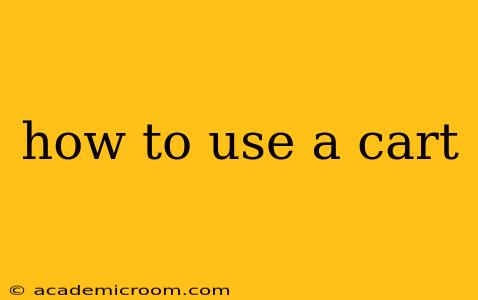Shopping carts have become an indispensable part of the online shopping experience. Whether you're buying groceries, clothes, or electronics, understanding how to navigate a shopping cart is crucial for a smooth and successful online purchase. This guide will walk you through the entire process, from adding items to finalizing your order.
What is a Shopping Cart?
A shopping cart is a temporary holding place for items you intend to buy online. It's essentially a virtual basket where you collect your chosen products before proceeding to checkout. Most e-commerce websites use a shopping cart icon (often a small image of a cart or bag) located prominently on the website, usually in the top right corner.
How to Add Items to Your Shopping Cart
Adding items to your cart is typically straightforward:
- Browse the website: Find the products you want to purchase.
- Select your options: Choose the size, color, quantity, etc., as needed.
- Click "Add to Cart": This button is usually prominently displayed near the product description. Once you click it, you'll typically see a confirmation message, and the item will be added to your cart. You can usually continue shopping or proceed directly to checkout.
How to View Your Shopping Cart
To view the contents of your shopping cart, click the shopping cart icon. This will usually take you to a page that displays:
- Items in your cart: A list of the products you've added, along with their quantity, price, and any applicable options.
- Subtotal: The total cost of the items before taxes and shipping.
- Taxes (if applicable): The amount of sales tax calculated based on your location.
- Shipping costs (if applicable): The cost of shipping your order.
- Total: The final price of your order, including all taxes and shipping.
How to Modify Your Shopping Cart
Once you're in your shopping cart, you can typically:
- Change the quantity of items: Increase or decrease the number of each item you wish to purchase.
- Remove items: Delete items you no longer want to buy.
- Apply coupon codes or promotional offers: Many websites allow you to enter discount codes to reduce the total cost. Look for a designated field to input these codes.
How to Proceed to Checkout
Once you've reviewed your shopping cart and are ready to purchase, click the "Proceed to Checkout" or similar button. This will typically take you to a multi-step checkout process, which may include:
- Login or create an account: You may need to log in to your existing account or create a new one.
- Shipping information: Enter your shipping address and contact information.
- Payment information: Provide your payment details, such as credit card or PayPal information.
- Review your order: Double-check your order details, including shipping address, payment information, and the total amount before submitting your order.
What if I Have Problems with My Shopping Cart?
If you encounter problems with your shopping cart (e.g., items not adding, incorrect pricing, etc.), contact the website's customer support for assistance. Most websites have a help section or contact information readily available.
How to Use a Cart on Different Platforms?
While the general principles remain the same, the specific steps and interface might vary slightly across different e-commerce platforms (e.g., Amazon, Shopify, Etsy). Pay attention to the on-screen instructions and buttons provided by the specific website you're using.
What Happens After I Checkout?
After you checkout, you'll typically receive an order confirmation email with your order number and details. You can use this number to track your order's status.
This comprehensive guide should help you confidently navigate the world of online shopping carts. Remember to always double-check your order details before finalizing your purchase!