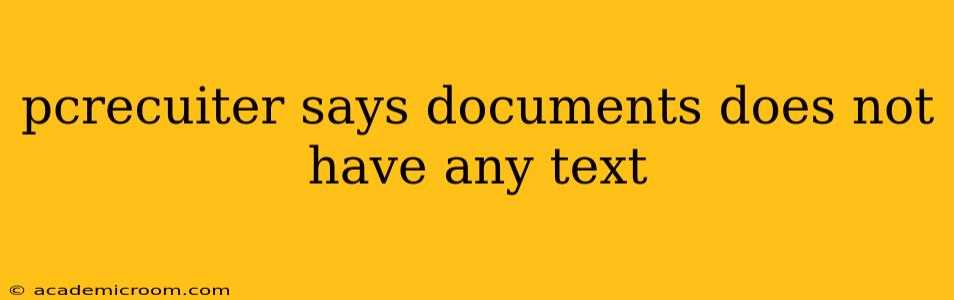PCRecruiter Says "Documents Do Not Have Any Text": Troubleshooting and Solutions
PCRecruiter users sometimes encounter the frustrating message "Documents do not have any text." This error prevents you from accessing the content of uploaded documents within the system, hindering your recruiting workflow. This comprehensive guide will troubleshoot this issue, offering solutions to get you back on track.
Why Does PCRecruiter Report "Documents Do Not Have Any Text"?
This error typically arises due to several reasons, all related to how PCRecruiter processes and interprets document files:
- Incorrect File Type: PCRecruiter may not support the specific file format you've uploaded. While it generally handles common document types like .doc, .docx, .pdf, and .txt, less common formats might cause this issue.
- File Corruption: A damaged or corrupted file can prevent PCRecruiter from extracting text. This can occur during the upload process or due to issues with the original file.
- File Encryption: If the document is password-protected or encrypted, PCRecruiter's text extraction capabilities will fail.
- Optical Character Recognition (OCR) Issues: For scanned documents (PDFs in particular), the OCR process, which converts images of text into editable text, might have failed to accurately interpret the content. PCRecruiter relies on this for scanned documents.
- Software Glitches: Occasionally, a software glitch within PCRecruiter itself can lead to this error.
How to Fix "Documents Do Not Have Any Text" in PCRecruiter
Let's explore solutions to rectify this problem:
1. Verify File Type and Format:
- Supported Formats: Ensure your document is in a supported format. If using a less common file type (e.g., .rtf, .odt), try converting it to a more widely compatible format like .pdf or .docx before uploading.
- File Extensions: Double-check the file extension to ensure it accurately reflects the file type. A simple typo in the extension can cause problems.
2. Check for File Corruption:
- Open in Another Program: Try opening the document in another program (like Microsoft Word or Adobe Acrobat) to see if it opens correctly. If it doesn't, the file itself is likely corrupted.
- Re-upload a Fresh Copy: If the file is indeed corrupted, obtain a fresh, uncorrupted copy of the document and re-upload it to PCRecruiter.
3. Remove Encryption or Password Protection:
- Remove Passwords: If the document is password-protected, remove the password before uploading. PCRecruiter's text extraction functionality cannot bypass password protection.
4. Address OCR Issues (for Scanned Documents):
- Use a Dedicated OCR Program: If you're dealing with scanned documents, use a dedicated OCR program (like Adobe Acrobat Pro or online OCR tools) to convert the scanned image into a text-based document before uploading to PCRecruiter. This ensures accurate text extraction.
- Image Quality: The quality of the scanned image is crucial. A low-resolution or blurry scan will hinder accurate OCR results. Ensure your scanned document has a high resolution and clear text.
5. Troubleshoot PCRecruiter Software:
- Restart PCRecruiter: Sometimes, a simple restart of the PCRecruiter application can resolve temporary software glitches.
- Check for Updates: Ensure your PCRecruiter software is up-to-date. Updates often include bug fixes that might resolve the issue.
- Contact PCRecruiter Support: If none of the above solutions work, contact PCRecruiter's technical support for assistance. They can investigate the issue further and provide specific troubleshooting steps.
By systematically checking these points, you should be able to identify and resolve the "Documents do not have any text" error in PCRecruiter and restore full functionality. Remember to always maintain clean, well-formatted documents to prevent future issues.