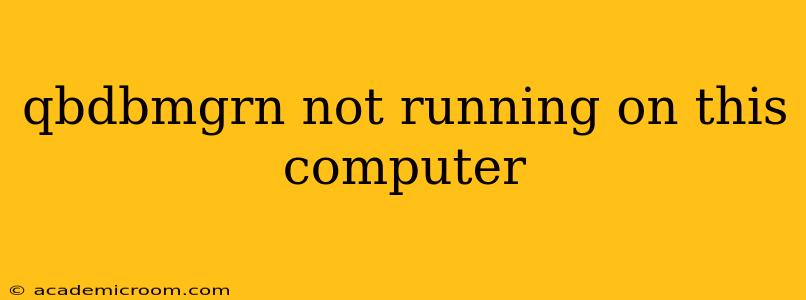Facing the dreaded "QBDBMgrN not running on this computer" error message in QuickBooks? This frustrating issue can prevent you from accessing your company files and disrupting your workflow. Don't worry, this comprehensive guide will walk you through troubleshooting steps to get your QuickBooks database manager up and running again. We'll cover the most common causes and solutions, answering frequently asked questions along the way.
Why is QBDBMgrN Not Running?
The QBDBMgrN (QuickBooks Database Manager) is a crucial component responsible for managing your QuickBooks company files. When it fails to run, it signifies a problem hindering the proper functioning of your accounting software. Several factors can contribute to this issue:
- QuickBooks Installation Problems: A corrupted or incomplete installation of QuickBooks is a leading culprit. Damaged files can prevent QBDBMgrN from launching correctly.
- Conflicting Software: Other applications running concurrently might interfere with QBDBMgrN. Antivirus software, firewalls, or other accounting programs can sometimes cause conflicts.
- System File Corruption: Problems with your Windows operating system's core files can affect the performance of all applications, including QuickBooks.
- Network Issues (Multi-user): If you're using QuickBooks in a multi-user environment, network connectivity problems can prevent QBDBMgrN from accessing the company file.
- Incorrect File Permissions: Insufficient permissions to access specific folders or files can block QBDBMgrN's operation.
Troubleshooting Steps: Getting QBDBMgrN Back Online
Let's tackle the problem systematically:
1. Restart Your Computer and QuickBooks
The simplest solution often works. Restarting your computer can resolve temporary glitches that might be affecting QBDBMgrN. After restarting, try launching QuickBooks again.
2. Run QuickBooks File Doctor
Intuit provides a utility called the QuickBooks File Doctor, designed to diagnose and repair common QuickBooks file issues. This tool can often resolve problems preventing QBDBMgrN from running. Download and run this tool following the instructions provided by Intuit.
3. Check Your Antivirus and Firewall Settings
Temporarily disable your antivirus and firewall software. These security measures can sometimes mistakenly block QBDBMgrN. After troubleshooting, remember to re-enable your security software.
4. Update Windows and QuickBooks
Outdated software can lead to compatibility issues. Ensure your Windows operating system and QuickBooks software are updated to the latest versions. Patches often address bugs that might affect QBDBMgrN.
5. Run QuickBooks in Compatibility Mode (Windows)
If you're using an older version of QuickBooks, try running it in compatibility mode for a previous Windows version. This can resolve compatibility issues that might be preventing QBDBMgrN from functioning correctly. Right-click on the QuickBooks executable file, select "Properties," and then navigate to the "Compatibility" tab.
6. Verify Network Connectivity (Multi-user)
If you're using QuickBooks in a network environment, verify that all network connections are stable and that the server and workstations have proper access to the shared company file. Check your network cables, routers, and firewalls to ensure seamless communication.
7. Repair QuickBooks Installation
A corrupted QuickBooks installation can be the root cause. Use the QuickBooks installation disc or download the installer from Intuit to repair your installation. Follow the onscreen instructions to fully repair QuickBooks.
8. Check File Permissions
Ensure that your user account has sufficient permissions to access the QuickBooks company files and folders. In Windows, you can adjust permissions by right-clicking the relevant folders and selecting "Properties" then "Security."
Frequently Asked Questions (FAQs)
What if the QuickBooks File Doctor doesn't fix the problem?
If the QuickBooks File Doctor doesn't resolve the issue, try the other troubleshooting steps outlined above. If the problem persists, consider contacting Intuit's support for further assistance.
Can I manually start QBDBMgrN?
No, you cannot directly start QBDBMgrN manually. It's an internal component of QuickBooks and is automatically managed by the software. Focusing on fixing the underlying issues that prevent it from running is the correct approach.
My company file is damaged. What should I do?
If you suspect your company file is corrupted, try creating a backup and then using the QuickBooks File Doctor or the QuickBooks Clean Install Tool. If these methods fail to restore your file, consider contacting Intuit support or a QuickBooks certified professional.
By diligently following these steps, you should be able to resolve the "QBDBMgrN not running" error and regain access to your QuickBooks company files. Remember that prevention is key; regularly backing up your data and keeping your software up-to-date can significantly reduce the likelihood of encountering such issues. If you continue to experience problems after trying these solutions, contact Intuit support for further assistance.